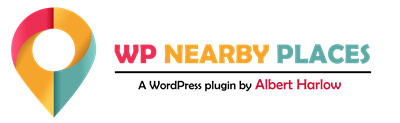How To Pin Point Multiple Locations On Google Maps
If you want to display a map on your website that has more than one location plotted on it, you will need to create this on the Google Maps website and then embed it on to your Create site.
Firstly you will need to generate your map with the multiple locations plotted:
How to create a map with multiple points
- Go to https://www.google.co.uk/maps.
- Make sure you’re signed in – you can do so by clicking the Login button in the top-right corner.
- In the top left corner, next to the search box, click the menu icon to expand the menu.
- Click Your Places, Maps and then click Create Map to edit your map.

- A new window will pop up. Give your map a title and description, then click Save.
- You can now pinpoint locations manually by clicking the marker icon and placing it directly onto the map, or search for locations using the search box at the top of the screen.

- If you’re adding locations manually, you can name the location and save to add it to the map. If you’re searching and adding specific locations, a green marker will appear on the map and you can click the Add to map link.

- Repeat steps 6 and 7 for each location you wish to plot.

An example of plotting your locations on the Google map
Once you have done that save your map again and refresh the page. Now you’ll need to add the map to your website page . To do this with the Create Website Builder please follow the steps below:
How to embed a Google Map on your website
- Make sure your map is public on Google Maps. You can do this by clicking Share beneath the map name.
- Under Who has access, click Change, turn on the setting for Public on the web and save.
- Next, click the menu icon and click on the link Embed on my site.

- The code will then pop up in a new window.
- To use this, you will need to paste the code into an HTML fragment on your Create account, and then place the HTML fragment on your chosen page.
- Republish your website.
You can read how to add and use HTML fragments on your website here.
You will now have a map with more than one location on your website.
An example Create site with the multiple location map on.As an alternative to this solution, don’t forget you could also have a map for each location on your website. The easiest way to do this is to use our Google Map widget, which you can read how to set up here.
Examples of installations:
- Graphco – https://servicelocations.graphco.com/
- McGregor Roofing – https://macgregorroofing.com/service-areas/
- Click IT Computers – https://chagrinfalls.clickitcomputers.com/location-served/